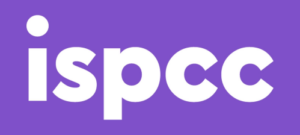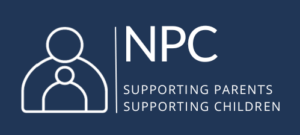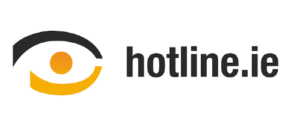Manage Location Settings
Location services on mobile devices identify your location, and are used by the operating system on the device, and by other third-party apps installed on it.
The information is used for example by mapping apps to give you directions, social media apps will use it to allow users to check into a specific location, or apps may use this data to try to provide you with information that is more relevant to your locality.
Location services are fundamental to the operation of certain apps, for example a mapping application would need to know your location in order to give you directions somewhere, but other apps don’t necessarily need to track your location in order to function.
How to Manage Location Settings
For both Android and Apple devices you can manage location services through the main settings menu on the device. Location settings can be disabled for the device as a whole, or the permissions can be controlled for each individual app.
Apple Devices
On Apple devices, users can adjust Location Services permissions from within Privacy Settings.
- Settings
- Privacy Settings
- Location Settings
- View list of permissions for individual apps
- Choose whether an app has access to your location:
- All of the time
- While using the app
- Never
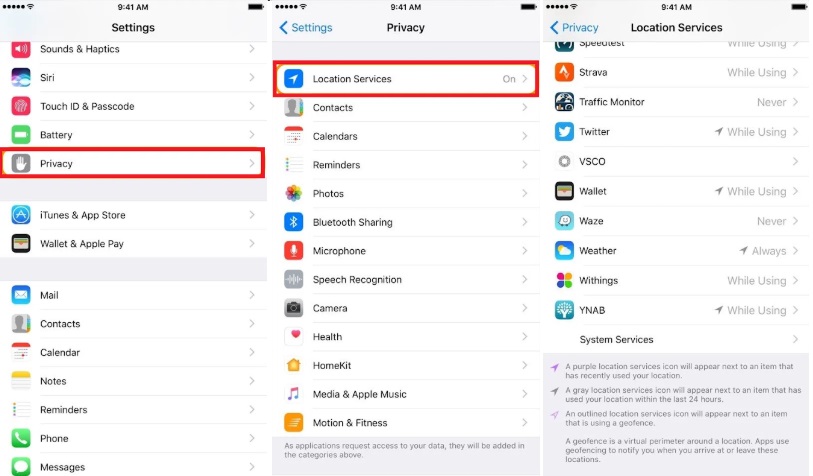
Android Devices
Managing location settings on Android can vary, depending on the make of the device. Most give you the option to turn off location settings completely, and to manage which apps have permission to access your location data.
- Settings
- Privacy
- Location
- App Permissions
- View the list of apps that have access to your location.
- Turn on/off access location data
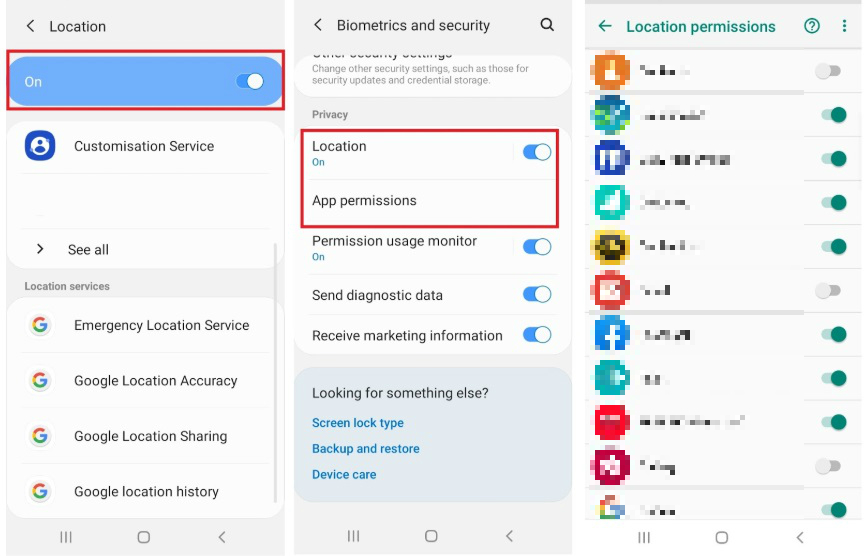
Note: The menu for changing these settings may vary slightly depending on the device and version of the operating system.
Clear Location History
Apple and Android devices can track your location history. This can be managed, or cleared on individual devices. These settings are generally accessed via Settings and then Privacy.
Apple
- Settings
- Privacy
- Location Services
- System
- Services
- Significant Locations
- Enable or disable
- Clear history
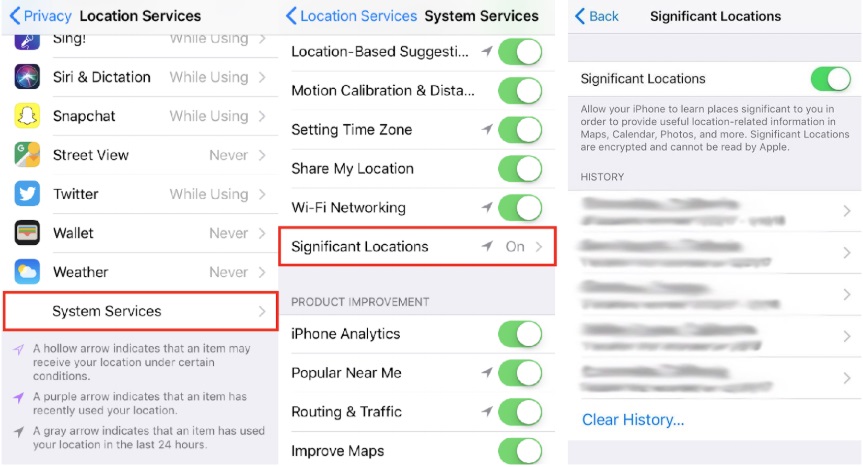
Note: Where these settings are found may vary slightly, depending on device type and operating system.
Android
- Settings
- Privacy
- Location
- Google location sharing
- Enable/disable location history
- You can edit or delete location history via Google Maps Timeline.
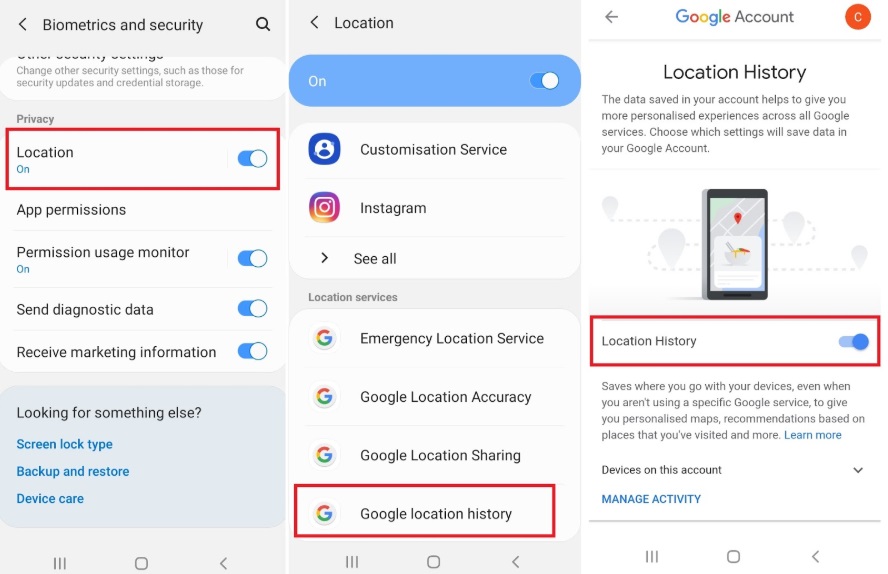
Note: The menu for changing these settings may vary slightly depending on the device and version of the operating system.