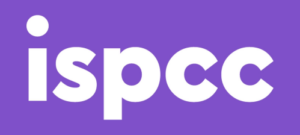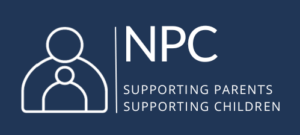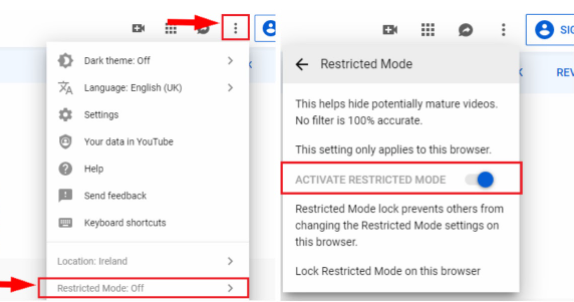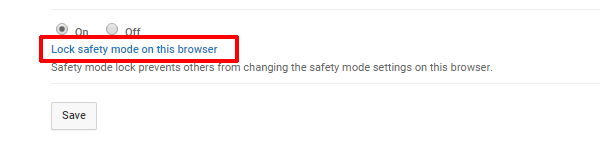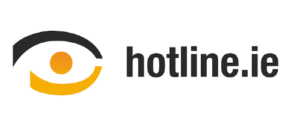We all want our children to be safe online. And we all want them to learn new things online.
YouTube, the video website where millions of hours of footage is uploaded every day by ordinary people, companies and organisations, is a site which has massive learning potential for youngsters.
While a lot of the content is not relevant, there are educational videos and reels which can contribute to in-class learning across a range of subjects.
However, there is also mature content which we would prefer our children didn’t see.
What is YouTube Safety Mode?
Safety mode is a setting which gives users the opportunity to bar mature content.
YouTube restricted mode, previously known as ‘safe mode’, is a setting which gives users the ability to block mature content.
It is an “opt-in” setting, which means that it won’t take effect until you switch it on.
The setting filters search results to remove videos with mature content or videos that has been age restricted, meaning that such content will not show up in video searches, related videos, playlists, shows or movie sections.
While no filtering system is 100% accurate, Webwise recommends that parents of young children enable this feature.
How do I turn it on?
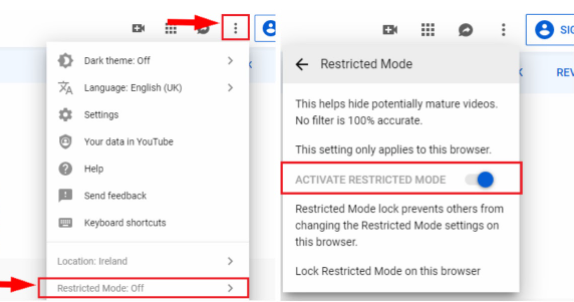
- Go to the account icon on the YouTube page or app.
- Select the ‘Restricted Mode’ option from the dropdown list. This will be set to ‘Off’ by default.
- Toggle the ‘Activate Restricted Mode’ to ‘On’
- The setting only applies to an individual browser, so this has to be set on each browser installed on your device (Google Chrome, Internet Explorer, Safari, etc)
- If you have a Gmail or YouTube account you can lock this setting, which will stop someone changing it.
How do I Lock my YouTube Settings?
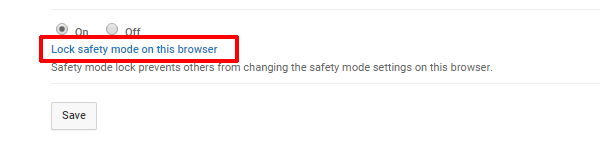
- In the Restricted Mode setting select ‘Lock Restricted Mode on this browser’.
- Sign into your Google account to activate the lock safety mode.
- You will need to follow the same procedure on all other browsers installed on your machine.
For more information on YouTube Safety Mode go to: support.google.com/youtube/
YouTube also now offer a free YouTube Kids app, designed for preschool children to 12 year-olds. Find out more about the app here: webwise.ie/parents/youtube-kids/
YouTube Family Link allows you to control settings on YouTube Kids including the content level setting you want for your child, and if you want your child to use the search function. Find out more here:
In 2021 YouTube introduced Supervised Experiences on YouTube. This feature is for parents who want to allow their child to transition from YouTube Kids to supervised access to the main YouTube platform. Via a Supervised Google Account the feature will offer parents the ability to choose from 3 different content settings on YouTube.
Explore: For children ready to move on from YouTube Kids and explore content on YouTube, this setting will feature a broad range of videos generally suitable for viewers ages 9+, including vlogs, tutorials, gaming videos, music clips, news, educational content and more.
Explore More: With content generally suitable for viewers ages 13+, this setting will include an even larger set of videos, and also live streams in the same categories as “Explore.”
Most of YouTube: This setting will contain almost all videos on YouTube, except for age-restricted content, and it includes sensitive topics that may only be appropriate for older teens.
Find out more about Supervised experiences on YouTube.