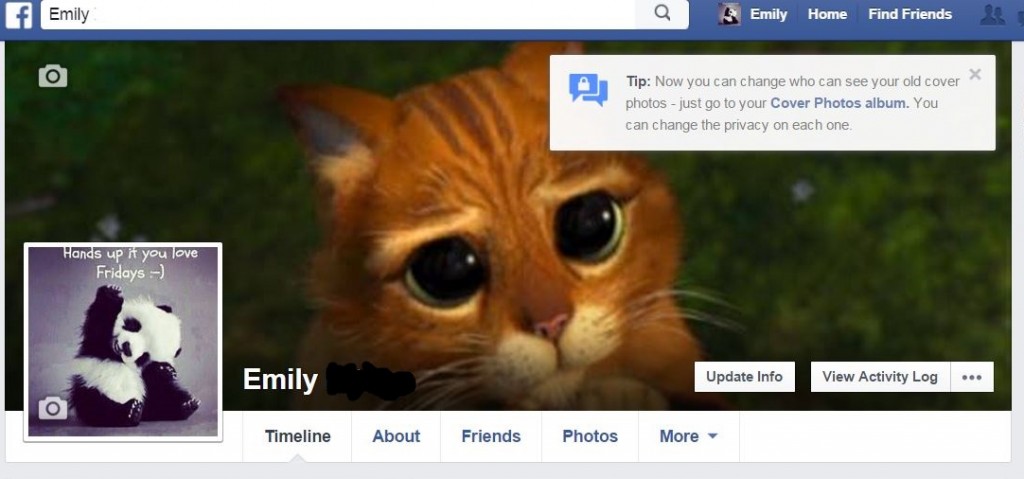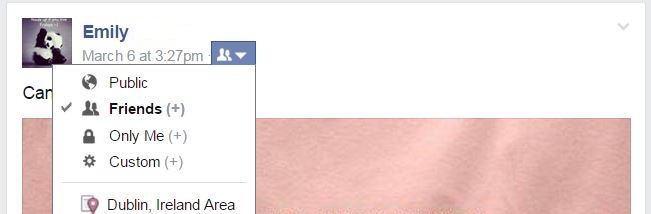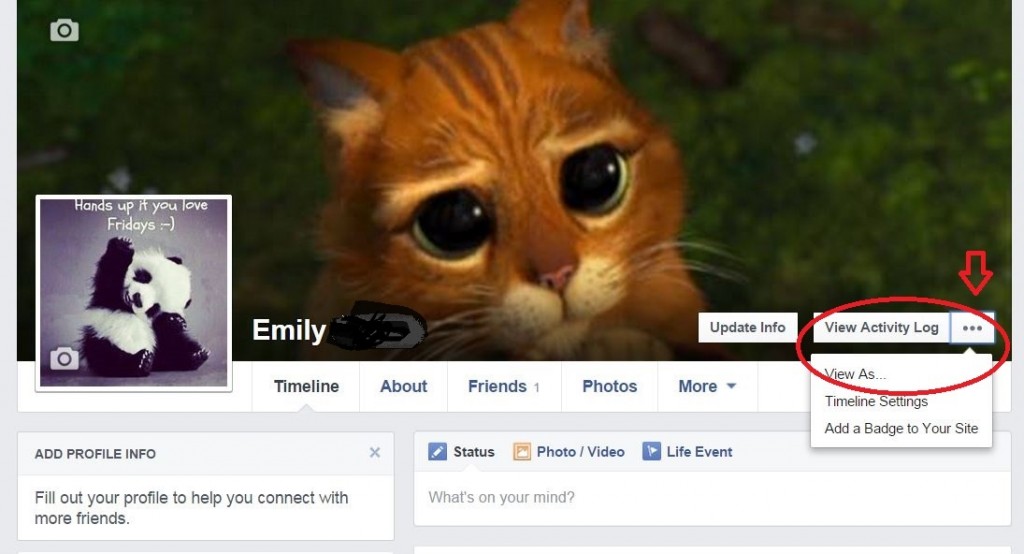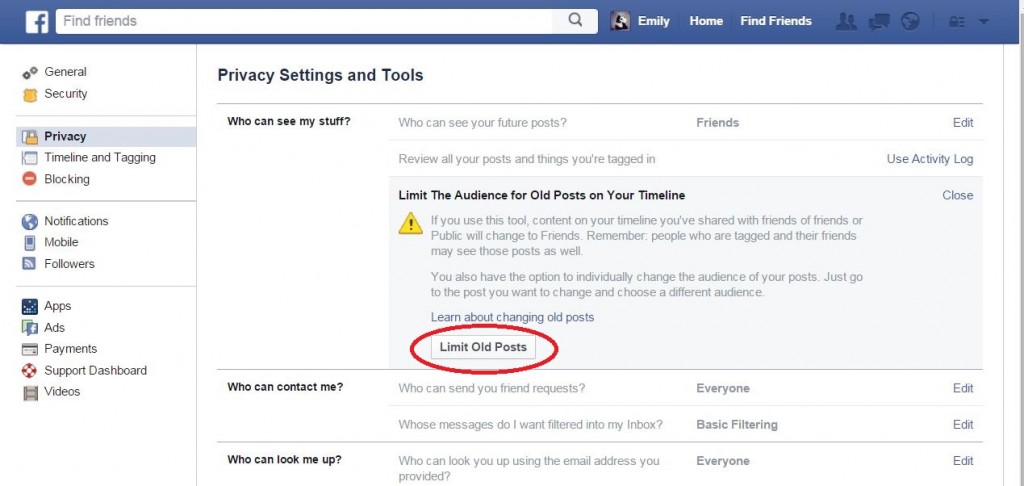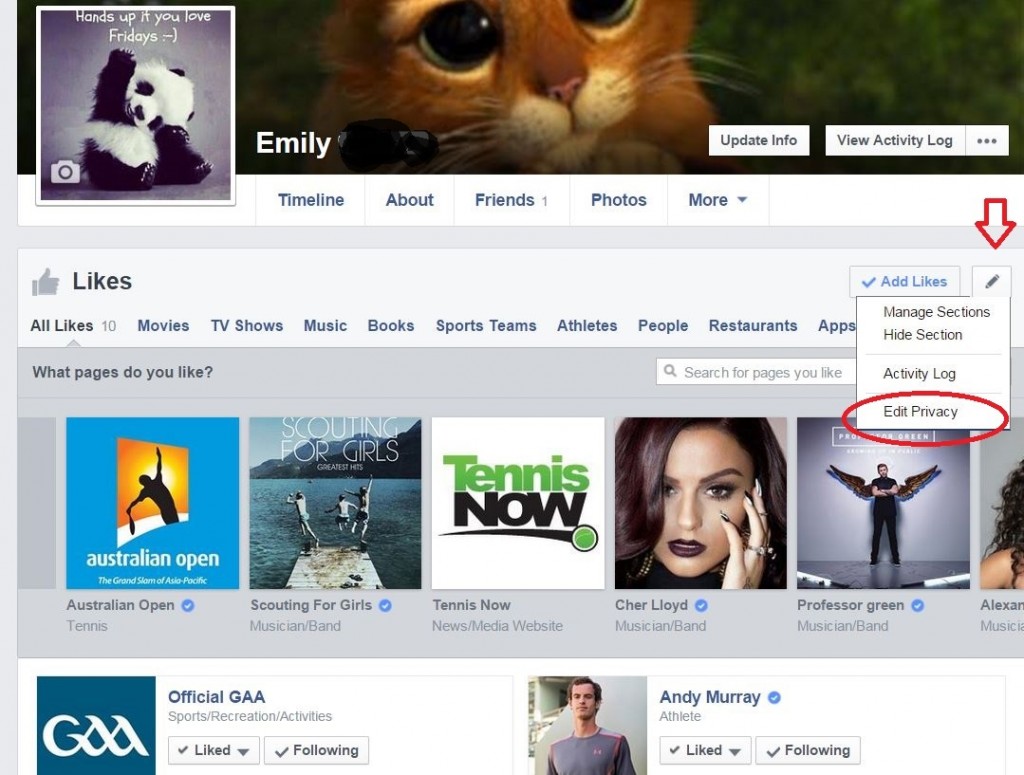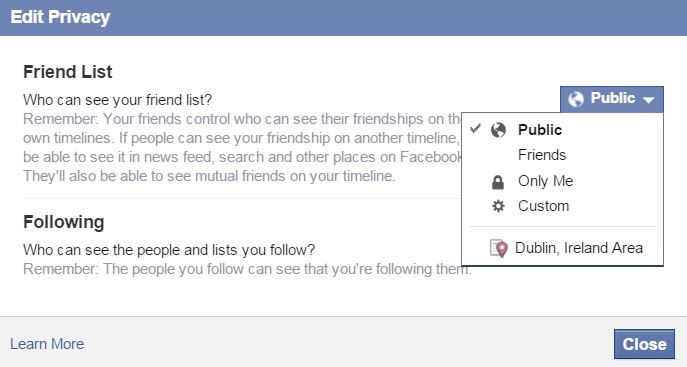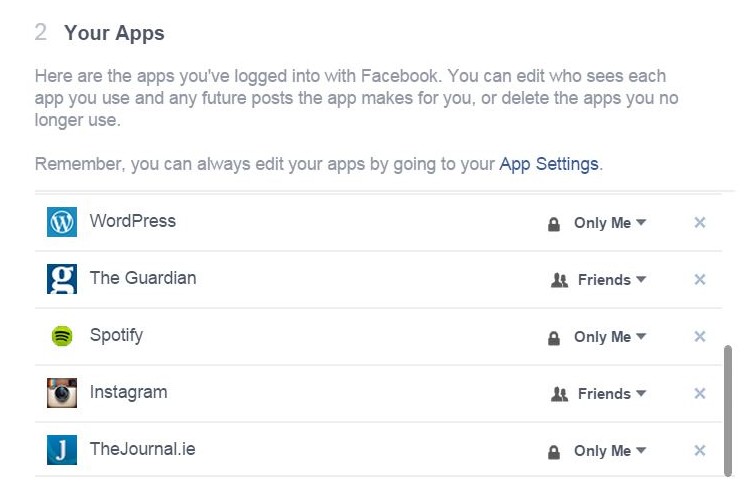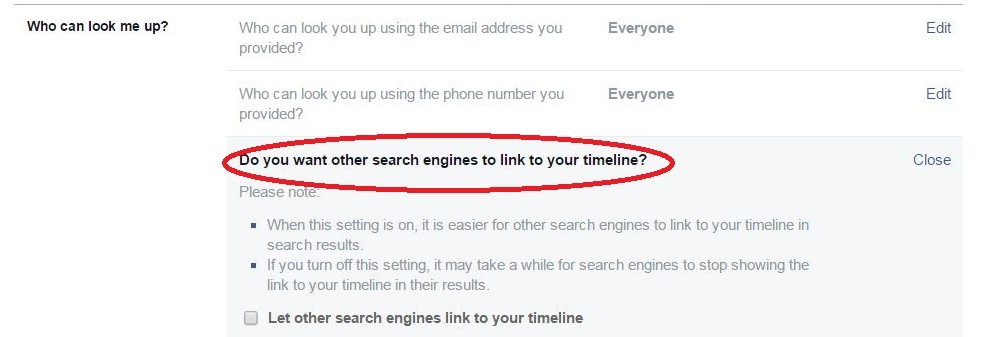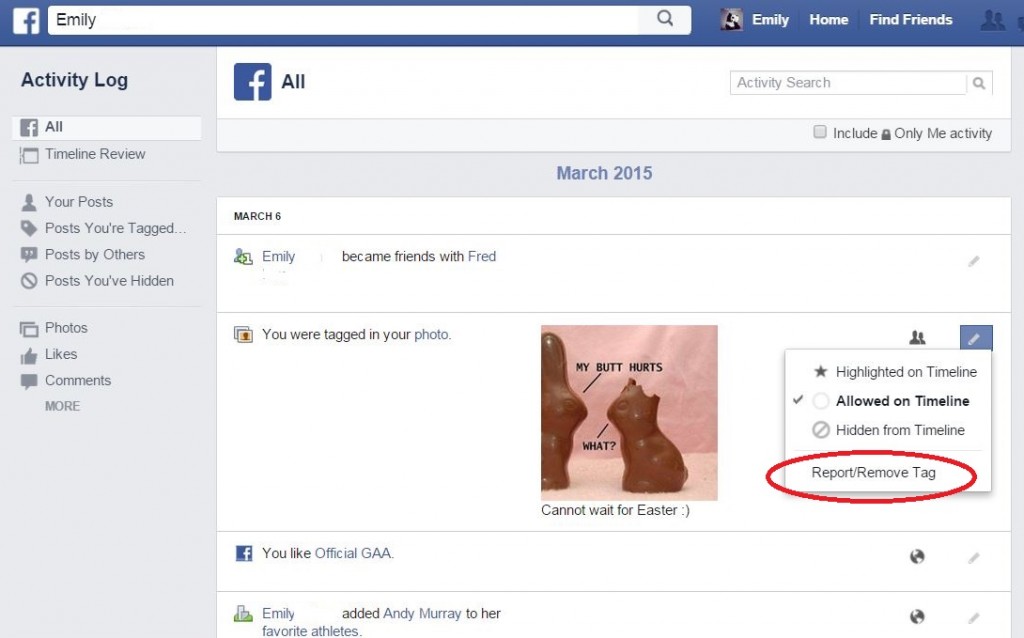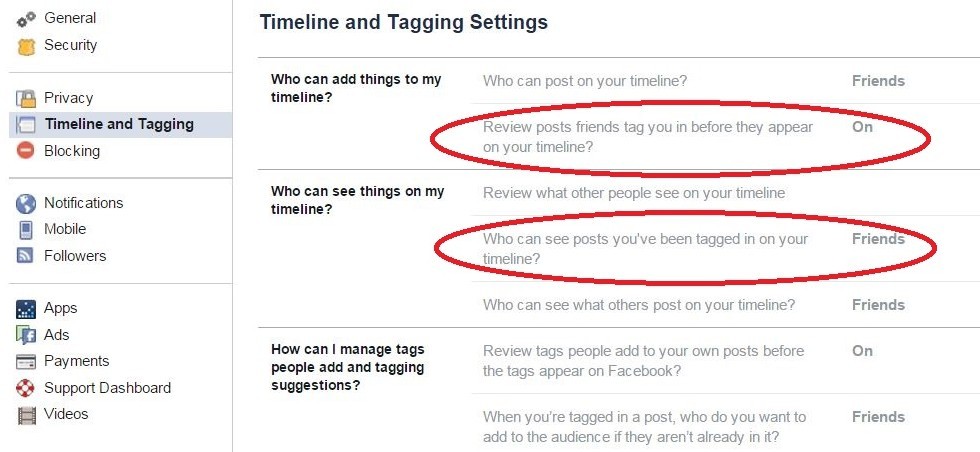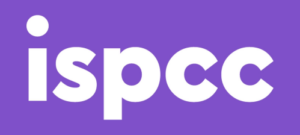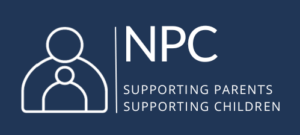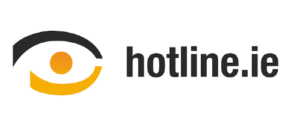11 Tips for protecting your privacy
If you’re new to teaching, or just new to Facebook, one thing you should definitely do before you step foot in the classroom is check your Facebook privacy settings. Students love to have the inside scoop on their teachers. You can be sure they’ll be checking out your online profiles, as soon as they’ve figured out your first name.
To keep your recent holiday photos private and make sure that the world doesn’t know you listen to Cheryl Cole as you work out, here is some advice for teachers on Facebook:
1. Some things will always be public
No matter what you do, your profile picture, cover picture and name will always be public on Facebook. For this reason, it is especially important that the photos you use for your profile and cover pictures are not compromising. It’s probably best to go for a pretty generic picture that reflects well on you or one that avoids revealing your identity at all.
Once a picture is no longer a profile or cover picture you can go back and edit the privacy settings so that the picture is no longer public.
2. Take the Privacy Checkup
A good way of checking who can see your Facebook posts is to take the Privacy Checkup. By clicking on the lock symbol on the Facebook toolbar, you’ll be guided through the three-part Privacy Checkup. From here you can quickly change who sees your posts and profile information.
3. Check your current privacy settings
Did you know that privacy settings on Facebook are “sticky”? This means that if your last post was public, your next one will also be public unless you change the privacy settings again. Before you post anything online know who will see the post. If the little globe icon appears, your post will be public for anyone to see.
4. View your profile as public
Another Facebook tool, which is useful for ensuring you’re not over sharing, is the “View as” option. This option allows you to see your profile from the perspective of a particular friend or as if you were just a member of the general public. By viewing your profile as public you can quickly see if you’re sharing too much information.
To access the “View as” tool, click on the three dots (ellipsis) beside the View Activity Log button, at the top of your profile page.
5. Clean up your past
When you first start teaching it’s important to look back at posts from your early days on Facebook. There might be some pictures from freshers’ nights out, back before you started worrying about your privacy settings. To avoid having to go through each post individually and check the privacy settings, use the “Limit Old Posts” option. This will change the privacy of all past posts from public or friends of friends to friends only.
To access the Limit Old Posts tool, go to Settings and then to Privacy.
6. Beware of embarrassing “likes”
An aspect of your profile that is harder to control than others is the Likes section. Even when you’ve limited the audience for your old posts, the things you “like” are often still visible to the public.
To make sure your students don’t uncover your secret obsessions, you can edit the privacy of your Likes. Simply go into the Manage section of your Likes and then use the Edit Privacy option to readjust who can see the pages you like.
7. Protect your friends from prying eyes
The six degrees of separation theory says that everyone can be connected by a maximum of six steps. However when it comes to Facebook, everyone seems to be even closer. One problem teachers frequently experience on Facebook is that once students find one teacher, they’ve generally hit a goldmine and quickly find lots of other teachers through each other’s pages.
To prevent students from finding other teachers through your Facebook page, edit the privacy of your friends list. You can do this by going to the Friends tab on your profile and then hitting the pencil icon (or “Manage” button) in the top right-hand corner.
8. Control your apps
When we see a new app we want to try, it’s not unusual to agree to everything without reading the terms and conditions. Sometimes we might be giving these apps permission to post to our Facebook timelines. Usually this is fine but make sure you’re the one who’s in control and that you know which apps are posting publicly on your behalf. You can check your apps usage through your Settings tab.
9. Anyone can find you on Facebook
While you can prevent external search engines from linking to your profile, every Facebook user (even a minor) is searchable through Facebook’s own search engine. If your students know how to spell your name, chances are they should be able to find you.
While you can’t stop people from searching for you on Facebook, you can limit who can send you friend requests, through your privacy settings.Another solution teachers have come up with, for limiting unwanted attention from students, is to alter the spelling of their names or use middle names rather than last names.
10. Prevent search engines from linking to your profile
Everyone knows that if you want to find something out, nowadays you simply “ask Google”. Whether you’re researching a topic or looking someone up, the world’s largest search engine is the first port of call. One way to make it more difficult for students to find you online is to prevent Google, and other search engines, from listing your profile in search results.
To prevent search engine from listing your timeline, edit the search engine option through your Privacy Settings. It’s important to note that posts you share publicly might still appear in search results, even if your timeline itself is not listed in search results.
11. Keep an eye on your tags
Even close friends will sometimes tag you in unflattering pictures or mention you in posts you’d rather not be tagged in, without thinking. If you’re not happy with a post you’ve been tagged in you can remove the tag. Alternatively you can ask the friend who tagged you to delete the original post.
The reason you need to be particularly careful about the photos you’re tagged in is that you don’t have control over the audience who sees the photo. Your friend might choose to make the photo public. Review, remove or report unwanted tags through your Activity Log.
While you can’t prevent people from tagging you in posts, you can limit the tags that appear on your timeline. Do this through editing the options in the Timeline and Tagging section in Settings.